My Audibel
Hear clearer, enjoy richer sound, improve your well-being, and live life easier with the My Audibel app for smartphone-connected AI hearing aids.
Better hearing is just the beginning
My Audibel pairs with Aris AI and Vitality AI hearing aids to help you enjoy greater listening moments, improved well-being, and easier everyday living — all from the palm of your hand.
Intuitive and user friendly, My Audibel delivers benefits far beyond just better hearing.
- Adjust hearing aid settings, stream calls and even find lost aids with a variety of hearing control features.
- Uses the science of the ear to accurately count steps, track engagement and help achieve well-being goals.
- Translate languages, set reminders and take advantage of an array of features that make life easier.
- New balance builder exercises run through a set of exercises designed to help you work on and strengthen balance.
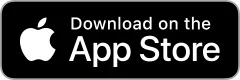
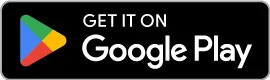

My Audibel features
My Audibel hosts a powerful suite of features. Some features are geared towards quality-of-life improvements like remotely adjusting your hearing aid settings and finding lost hearing aids. Others include AI-powered functions like fall detection, real-time translation and noisy environment optimization.
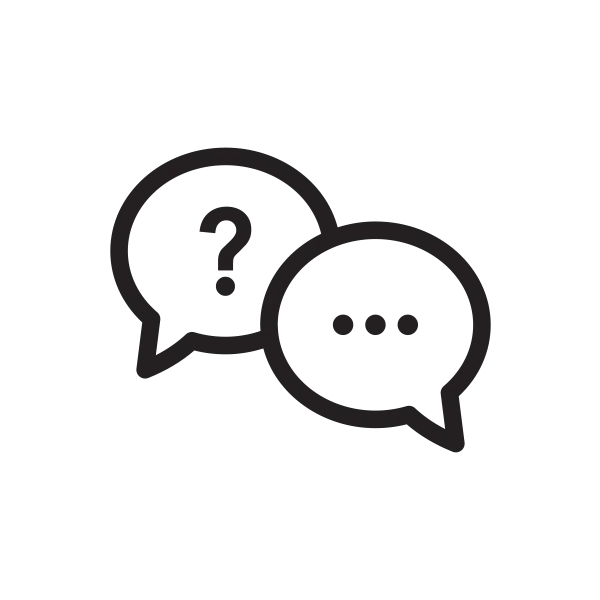
Gen AI Smart Assistant
Ask questions about your hearing aids or any topic, then provides detailed, conversational answers. You can also use it to change programs, set reminders, and more.

Fall detection
The only hearing aid app that can help detect falls and alert family or friends.
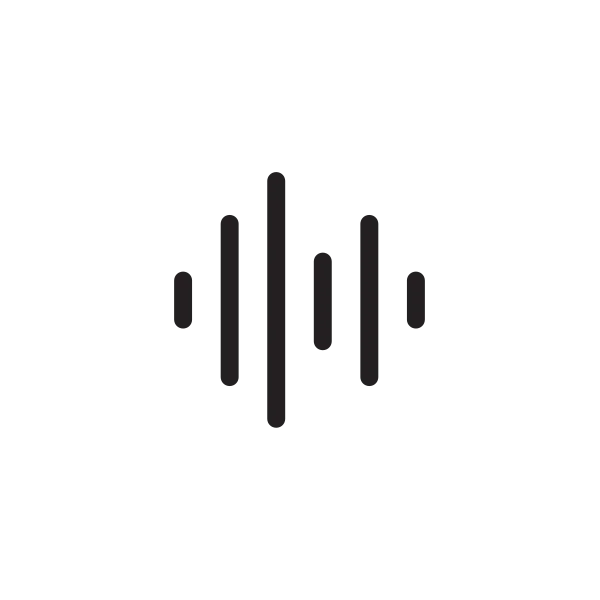
Edge Mode+
Uses AI to optimize sound quality on demand even in tough listening environments.
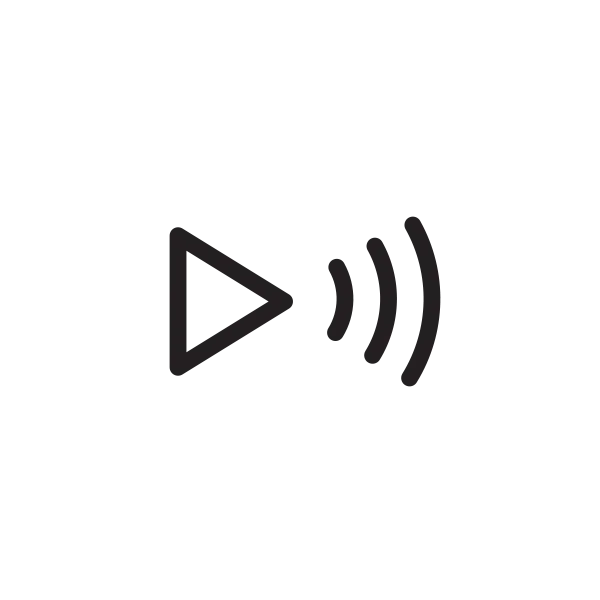
Audio streaming
Enjoy music, TV and more, streamed to your hearing aids from your smartphone or wireless hearing aid accessories.
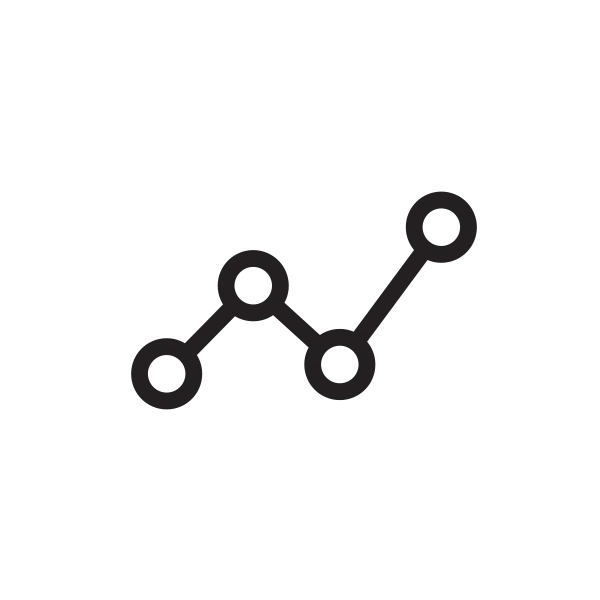
Personal health monitoring
Accurately count steps, track engagement, and achieve wellbeing goals — an industry first.
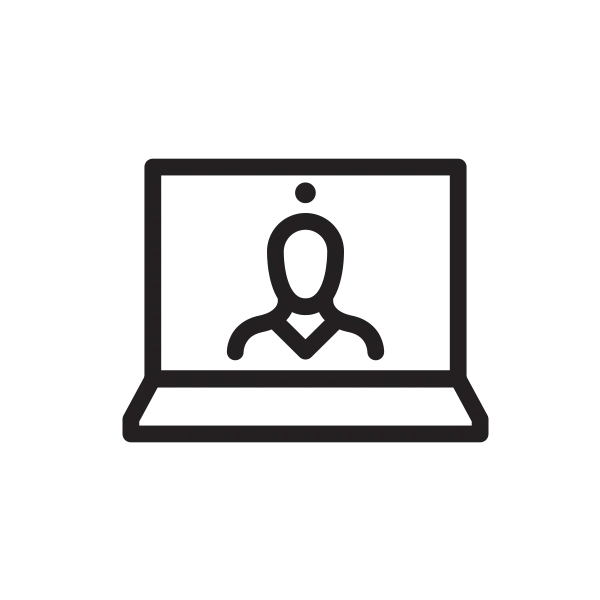
TeleHear AI
Listens to your sound concerns then creates an instant adjustment for your devices based on thousands of professional fittings. Try it then apply it.
Connect with the World Around You with My Audibel
The My Audibel app lets you easily connect your Aris AI and Vitality AI hearing aids to your Apple and Android devices.
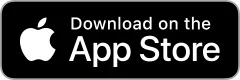
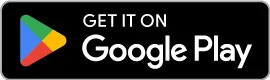
Scan the QR code to find out if your device is compatible with the My Audibel App.
*Phones of the same model can vary from country to country and may impact compatibility in some countries.
Get to know the My Audibel app
The My Audibel app offers full control of your Intrigue AI hearing aids to help you hear and live better.
How to Set Up My Audibel
Ready to get started with the My Audibel app? We’ll show you how to get set up and connected.
Apple
Pairing the hearing aids to your compatible Apple mobile device:
- Tap the Settings icon. Select Accessibility > Hearing Devices. (If the Bluetooth toggle shows OFF, move it to ON.)
- Turn your hearing aids OFF and then ON to activate pairing mode.
- Under MFI Hearing Devices you should see your hearing aids (e.g. “Jane’s hearing aids”). Tap this.
- A dialog box pops up for each hearing aid (RIGHT and LEFT). Tap Pair for each dialog box.
Pairing is complete.
My Audibel initial setup:
- Open the My Audibel app. You’ll then be prompted to set up. Tap Get started to begin.
- Review the terms of use: This includes End User License Agreement and privacy policy. Tap Accept to continue.
- Sign in to the app. Create an account:
- Provide an active email address.
- Create a password following the guidelines and sign in.
or select Skip for now to postpone account creation.
- The app will show a short series of permission screens:
- Read the descriptions.
- Tap Allow or Continue.
- Connect your hearing aids. Follow the prompts to set up and connect your hearing aids with the app:
- Ensure your hearing aids are charged and powered ON.
- Tap Continue.
- Once the app finds your hearing aids, a congratulations message appears.
- Review the app home screen overview and get to know the key features.
- Tap Got it.
You’re all set to start using the app.
Android
My Audibel initial setup and pairing the hearing aids to your compatible Android device:
- Tap the Settings icon on the device.
- Ensure Bluetooth is on.
- Open the My Audibel app. Tap GET STARTED to begin.
- Review the terms of use: This includes End User License Agreement and privacy policy. Tap ACCEPT to continue.
- Sign in to the app. Create an account:
- Provide an active email address.
- Create a password following the guidelines and sign in.
or select SKIP FOR NOW to postpone account creation.
- The app will show a short series of permission screens:
- Read the descriptions.
- Tap ALLOW or CONTINUE.
- Pair and connect your hearing aids. Follow the prompts:
- Ensure your hearing aids are charged and powered ON.
- Tap CONTINUE
- When a pair of hearing aids is found, the app will prompt you to confirm they are yours. Tap PAIR.
- You’ll be asked to link the My Audibel app with your hearing aids. Tap CONNECT.
- Once connected, a congratulations message appears.
- Review the app home screen overview and get to know the key features.
- Tap GOT IT.
You’re all set to start using the app.